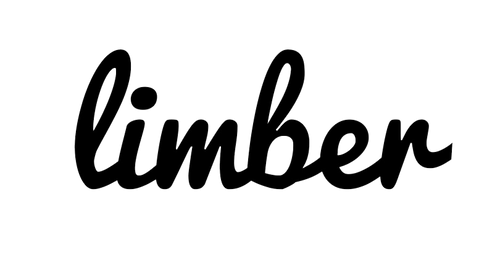We spend most of our day looking at a computer screen so what is the perfect screen to go with your perfect personal workspace? In this article I will outline the three fundamental areas to think about when getting a screen for your Limber and provide you with a few examples.
Ultimately, the best screen is one that you never notice, it should seamlessly work how you need it to, never get in the way of your work and have no impact on your energy. The three fundamental things to think about when buying a monitor;
- Resolution & Shape
- Size & Number
- Mounting & Cabling

Resolution & Shape
If you find yourself getting tired during the day whilst you work then one of the first things to consider is your screen resolution. The clearer the image the less effort it takes your eye muscles to make sense of it. Poor screen resolution can impact energy levels through fatigue of the eye muscles which adds up if you consider the amount of time you spend looking at a screen. The higher the resolution the less strain on your eyes. Curved screens potentially have some productivity benefits, but further research is required to confirm this. Our suggestion is to go for as high a definition of screen as your budget will allow (4k if possible) and if you have a trade off between resolution and curved, go for resolution first.Screen Size
Going with a single or double monitor often relates to your induvidual workflow needs. There is however a trend of people shifting from double monitors to a larger, high definition single monitor. This trend is being driven by lower cost of high resolution screens, increased screen sizes, productivity and ergonomic benefits. The increased resolution (2-8k) on a larger 27” or 32” monitor means you have a lot of screen realestate you can use. You can scale the images down on the screen which provides a huge amount of space to do on a single screen what might have in the past only been possible on two. This has a workflow benefit for many where you can have multiple documents, tabs or files open on the one screen, directly in front of you and with all your work close together. The ergonomic benefit is that now you don’t have a big split down the middle of your vision (as you do with a double setup) and any directional bias you have (like using your left screen way more than your right) is reduced. Also, if spreadsheets are a big part of your life, having a big, high definition screen really lets you see so much more, it is quite dreamy. Our suggestion is that if you can see it working for you, shift to a single, larger, high definition screen.Mounting and Cabling
The two things you need to be aware of for mounting a monitor on your Limber are, VESA mounts and lateral cabling. Here is a video explaining monitor mounting and cabling for Limbers.VESA
Limbers have a VESA 75x75mm and 100x100mm mounting system. In simple terms this is 4 screw holes, in a square, spaced 75mm or 100mm apart. VESA is the most common mounting system for monitors and TV’s but there are a small number of companies out there taking interesting approaches with different mounting systems so it is important to confirm.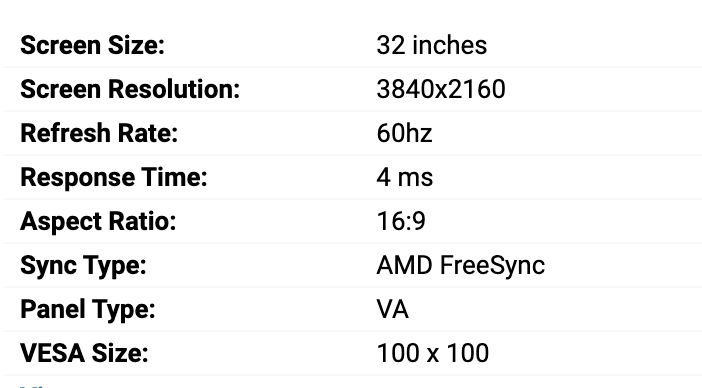
Cabling
If you plan on setting up double monitors, the only thing you need to make sure of is that the circular wooden mounts that Limbers come with will not cover the HDMI or power plug holes on the back of your monitor. If you are setting up a single monitor, you need to look for monitors that have the cables plugging into the screen from the side or from the bottom. See this video for a deeper explanation.iMac’s
We have an iMac stand available in the accessories area of our store, take a look.
Screen Examples
Below are a few examples of screens;- I have this screen (as of August 2020) which works well and I enjoy (Available at PB Tech).
- In the past I have had an Acer 32” 2k monitor which also went well. Here is something that looks like a good price point for what it is and also has the right attachments and cable directions for your Limber.
- This Lenovo and Phillips monitors also generally have the correct setup for cabling and mounting.